Confidential Email for Staff Members
by Wilson Wong
Security and user-friendliness tend to be in conflict with each other. From the security point of view, proper protection of sensitive information is critical. Sensitive data leakage not only damage the reputation of the University, it may also be harmful to the data custodians and related individuals. However, reflecting by user experience, better security usually introduces inconvenience to users. Worse still, due to certain kinds of technical requirements, users may need to spend time on setting up their devices or even change their working habits, thus causing a lot of people to hesitate about securing their data.
Without exception, Confidential Email faces the same dilemma since its launch in July 2015. Users, on one hand, would like to make use of this encryption feature to protect confidential information from unauthorised access when distributing it via email, but on the other hand, receive complaints from their email recipients.
To strike a balance between user-friendliness and security, the Computing Services Centre (CSC) has worked closely with the solution provider to improve its usability. With the recent patches of Microsoft (MS) Office, the technical hindrances (listed below) that we faced last year were resolved.
- Confidential Email is now supported on common platforms including Windows PCs, Mac OS, iOS and Android devices, and works well with:
- MS Office 2013/2016 on Windows PCs,
- MS Office 2016 on Macs,
- Outlook Web App (OWA) on web browsers,
- OWA/Word/Excel/PowerPoint Apps on iOS devices, and
- OWA/Word/Excel/PowerPoint Apps on Android devices
- To send Confidential Email, simply include the keyword, #classified (the hash followed by the word “classified” with no space in between), anywhere in your email “Subject” line. The message and any file type attachments will be automatically encrypted.
- To view or reply Confidential Email, a simple setup in MS Outlook 2013/2106 (OWA App for mobile devices) is required. If you read an email which says “This message is protected with Microsoft Information Protection. You can open it using Microsoft Outlook …”. If you see an email which says “You do not have permission to open this message …”, please take a few moments to do a one-time set-up on your device to enable the reading of encrypted email.
Detailed steps for setting up MS Outlook and OWA App on various devices is available at http://www.ncm2.xyz/csc/deptweb/support/faq/email/rms/index.htm. If needed, colleagues may also contact the CSC Help Desk for assistance. In the light of data privacy, you will find your time and effort worth spending.
New Feature – adding protection to individual documents
Apart from securing documents as email attachments, once your MS Office has been set up properly (followed steps in URL mentioned above), you can also add protection to individual Office documents residing on your hard disk, especially when the documents are copied to removable storage devices such as USB flash drives.
Apart from securing documents as email attachments, once your MS Office has been set up properly (followed steps in URL mentioned above), you can also add protection to individual Office documents residing on your hard disk, especially when the documents are copied to removable storage devices such as USB flash drives.
To protect a MS Word document, for example, open the document with MS Word. Then,
- Select File on the menu bar
- You will find a Protect Document icon. Click on the icon, select Restrict Access, then Restricted Access.
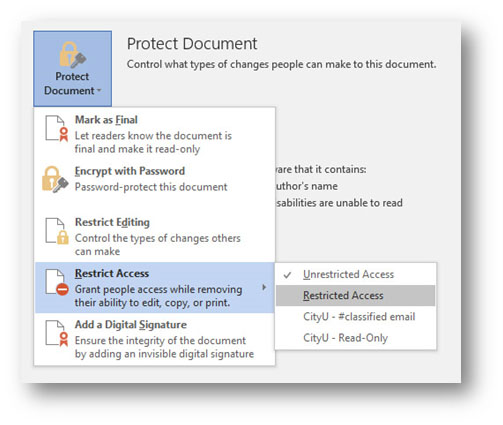
- The following dialog box will appear.
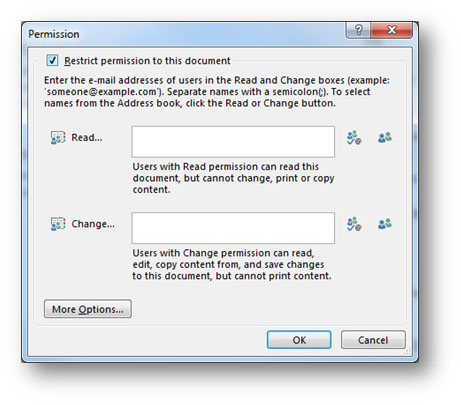
- Check Restrict permission to this document and click the OK button.
[If you want to allow other staff members to read/edit your document, enter their email addresses (in the format EID@cityu.edu.hk) in the Read/Change permission box provided.]
- A message looks like below will be shown, which indicates your document is now protected.
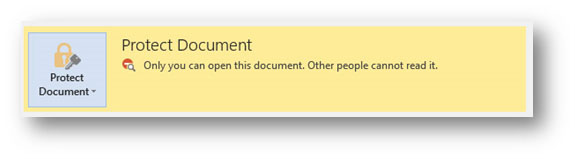
- Click the back button and save your document.
Please note that you will be required to authenticate with your O365 account at the time you open the document again. You will not be able to open the document if
- you are trying to open the document with MS Office that is not properly set up;
- you are trying to open the document with a device without internet access; or
- your O365 account is disabled/deleted.
While you can open the document, if you want to remove the protection applied, you can open the document with MS Word again, click File on the menu bar, and select Protect Document, Restrict Access, followed by Unrestricted Access.
More information on “add or remove protection in your Office documents” can be found at https://support.office.com/en-us/article/Add-or-remove-protection-in-your-document-workbook-or-presentation-05084cc3-300d-4c1a-8416-38d3e37d6826.